Big data requires big infrastructure. If your computer cannot handle with big data, you need to connect with a server or virtual machine to store and process your data.
I have been participating COVID19-bh20. If you are newbie like me to participate such events, and inexperienced in handling with big data in such a big hackathon, here is the first thing you need to know about how to manage such metadata: connecting the Virtual Machine (VM) via Putty.
- First you need to download PuTTy
- Please open the putty key generator,
Step-1
- You need to generate the public and private keys in the format requested by the admin such as RSA format, shown in yellow box
- You need to save them
- After generation, you need to share the public key, shown in red box, with the admin of virtual machine/server
- Btw you need to generate a password, which is shown with green box
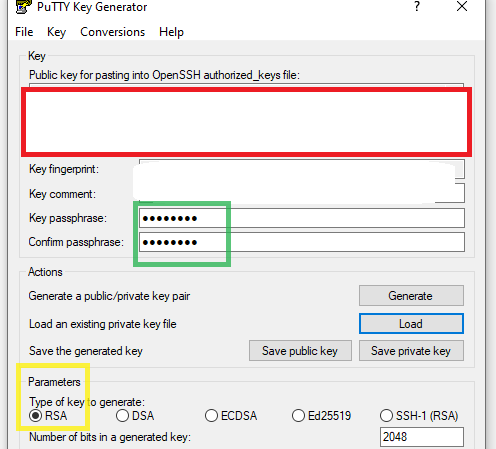
Step-2
- Next type the IP address to the host name/IP address box, shown in purple box
- (Do not open without changing the Connection settings, which will be done in the following steps)
- Then you will enter the private key to access to VM via changing the Connection settings, shown with an orange arrow
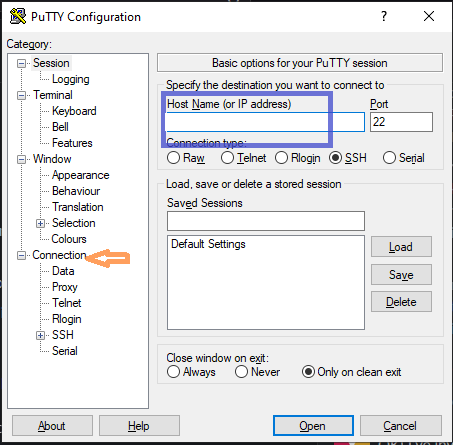
Step-3
- After clicking the Connection, denoted with orange arrow
- Next step is to click SSH, shown in orange arrow
- Then you need to click select Auth, shown in orange arrow
- When you select Auth, you need to add the path of the private key via browsing it, shown in red box
- Now you need to click OPEN to access, shown in green arrow
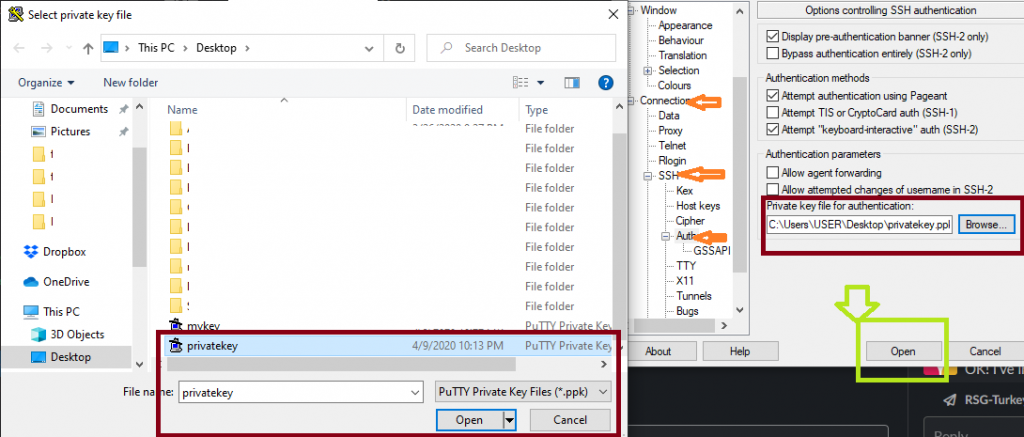
- Username is given by the admin username@IP_address, highlighted with bold
- And the password will be the password you generated as key passphrase while generating the key.
I hope you find this post useful,
For detailed information you can check with Microsoft Azure page.
PS: Although my labmates showed me how to do it before, I forgot it. Thanks to hackathon, I had a chance to refresh my old memories. In case you are a newbie like me, this post might be useful.
All the best with your analysis!
